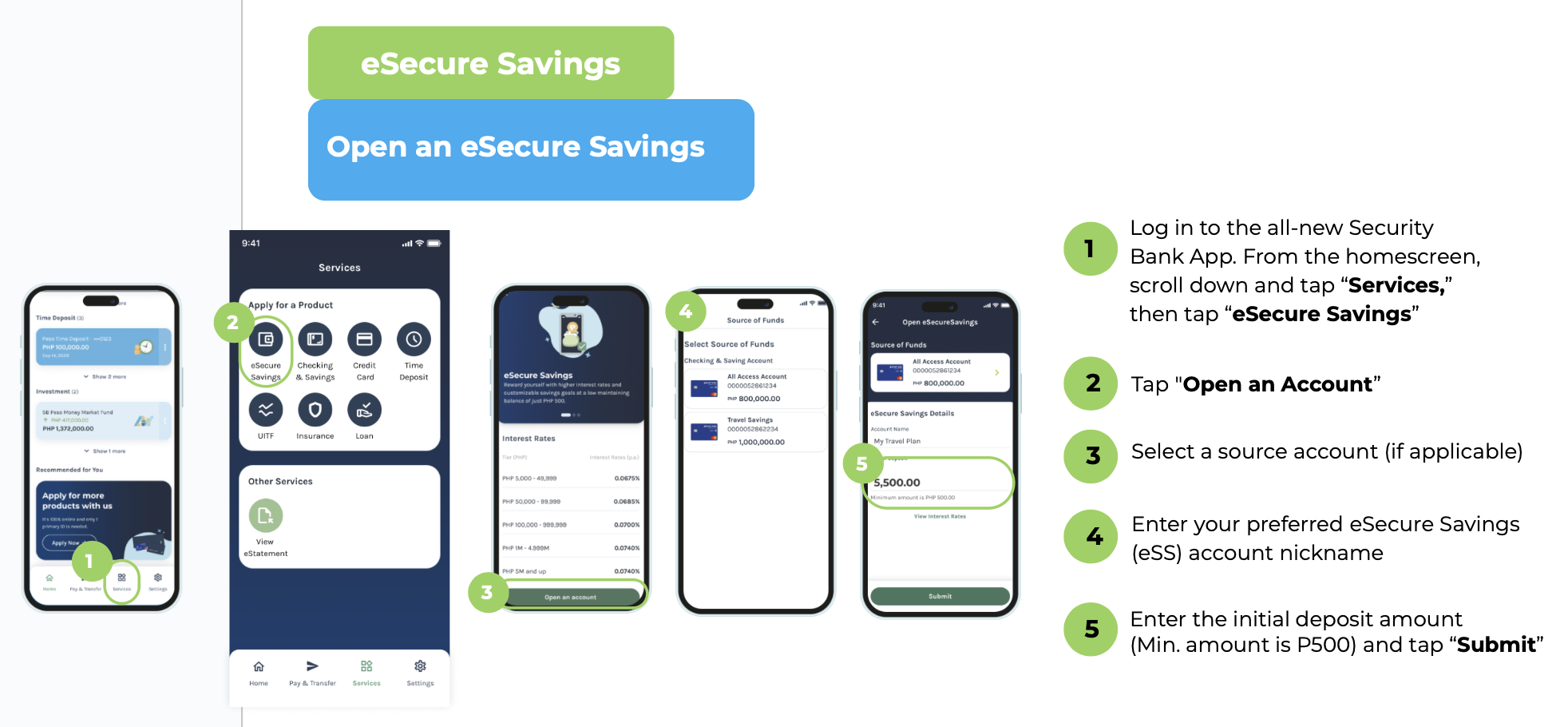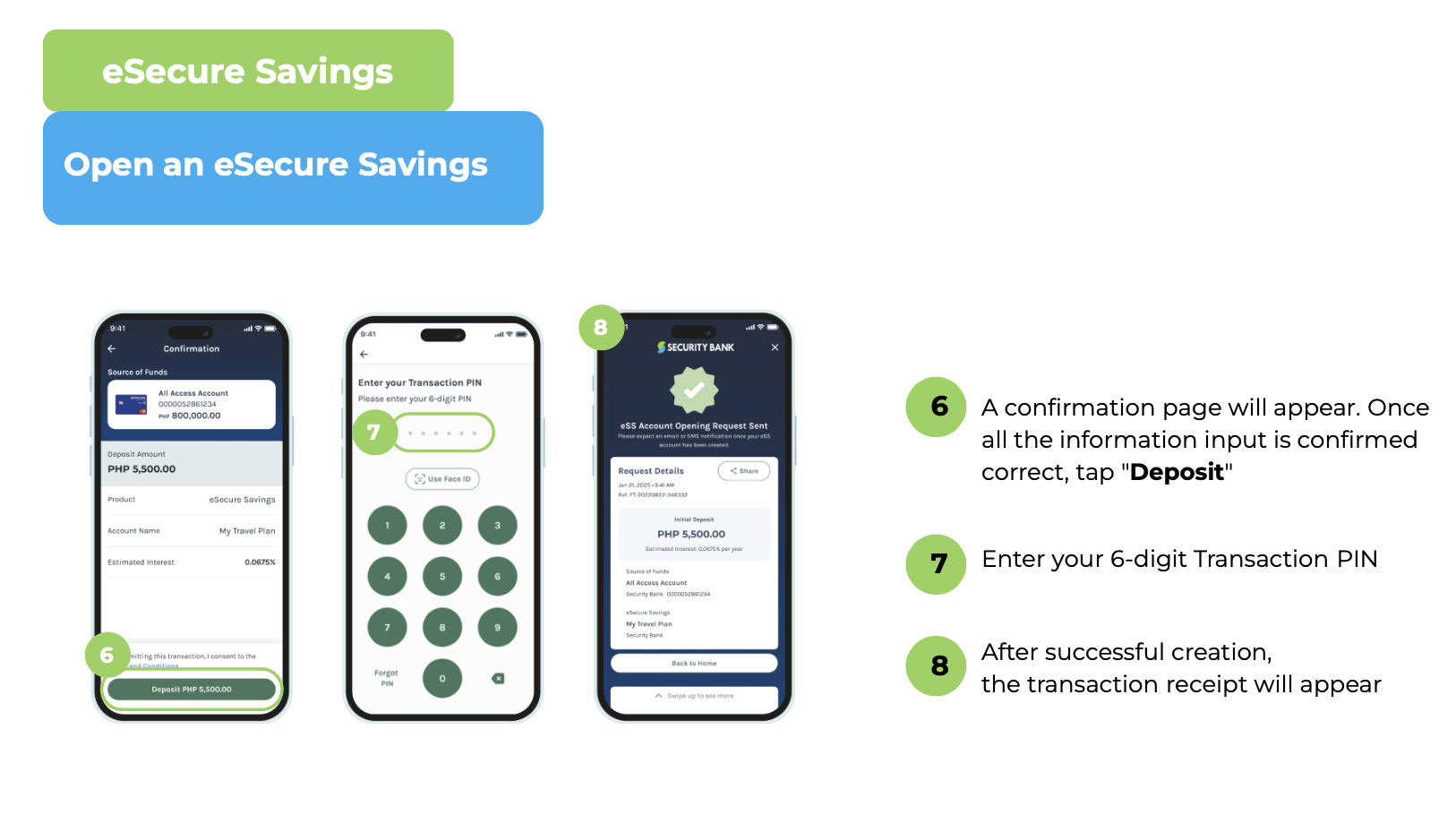To create an eSecure Savings (eSS) account via Mobile App:
- Log in to the all-new Security Bank App. From the homescreen, scroll down and select “Services”, then select “eSecure Savings”.
- Click "Next".
- Select a source account (if applicable).
- Enter your preferred eSecure Savings (eSS) account nick name.
- Enter the initial deposit amount (Min. amount is P500) and click “Submit".
- A confirmation page will appear. Once all the information input is confirmed correct, click the "Deposit".
- Enter your 6-digit Transaction PIN.
- After successful creation, the transaction receipt will appear.
To create an eSecure Savings (eSS) account via web browser:
- Log in to Security Bank via web browser. In the homescreen navigation dashboard, click "Apply for a product", then select "eSecure Savings".
- Click "Apply Now".
- Select a source account (if applicable).
- Enter your preferred eSecure Savings (eSS) account nick name.
- Enter the initial deposit amount (Min. amount is P500) and click “Submit".
- A confirmation page will appear. Once all the information input is confirmed correct, click the “Deposit”.
- An authorization message in the form of push notification will pop-up on your registered mobile device.
- Click the "Approve" button on your registered mobile device and enter your transaction PIN.
- Once the authentication is successful, a transaction receipt will appear on the web screen.